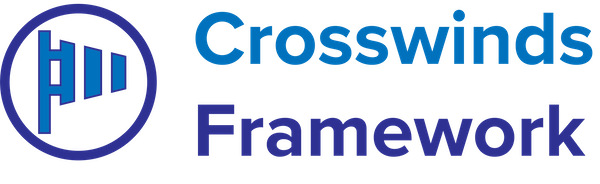•
•
You can also customize the default page template that comes with the Crosswinds Framework as well.
To get started, go to the site editor and select the default page template.
From here, you can change the header for your page. To make that change, you can start by selecting the parent group block for the page header and deleting it. You can then add in the one you want by going to the block inserter, selecting the “Patterns” tab, clicking “Page Headers”. Then select the page header you want for the template.
Next, you can replace the main page body content with a content-sidebar layout by deleting the default content area, going to the Patterns inserter, picking the “Page Content” section and selecting the “Page Content – Right Sidebar” pattern.
If any of these patterns fail to load initially, you can refresh the page to get them to load.
You can also add, edit or remove any other blocks in this template until you get it looking the way you want it to.
When you’re ready to publish your changes, hit the “Save” button to make them live.
Tags: