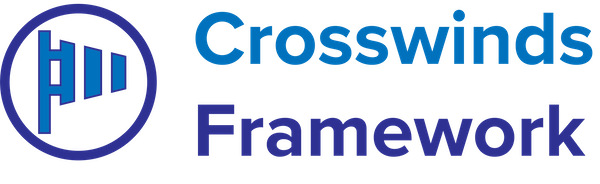•
•
The Author Social Icons block allows you to show logos and links to a post author’s social media profiles as well as email and website in an author’s bio section.
To get started, the author will need to make sure they have the website link and social media profile links added to their profile in the edit profile screen.
Then you can go to the single post template (or page or other single post type template) and add the block. You can then set the following attributes to customize how the block looks.
- Social icons – Which social networks to show in this section.
- Icon style – Whether to show the icon and label or just the icon or just the label.
- Icons direction – Whether the icons should be stacked vertically or horizontally.
- Icons stretch – Whether the icons should fill up the entire row (if aligned horizontally).
- Icons border radius – The border radius for the icons.
- Icon color – The color for the icon and label.
- Icon background color – The color for the background for the social media network. Leave blank to use the default color.
- Icon hover color – The color for the icon and label when it’s hovered or focused on.
- Icon hover background color – The color for the background for the social media network when it’s hovered or focused on.
When you’re done, hit save on the template to make the changes live.
Tags: