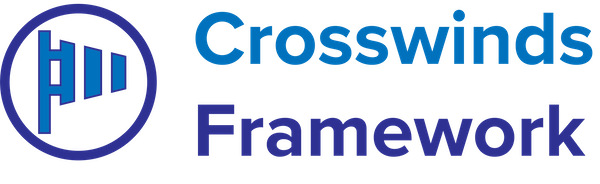•
•
The Google Maps block allows you to display a Google Maps embed on your posts and pages.
Settings/Attributes
- Address Line One – The first line of the address.
- Address Line Two – The second line of the address.
- City – The city for the address.
- State/Province – The state or province of the address.
- Country – The country of the address.
- ZIP Code – The ZIP code for the address (if applicable).
- Map Height – The height of the map.
- Map Container Size – Whether the map should stretch to fill the height of its container.
How to use this block
First, you’re going to need to get a Google Maps API key, which you can learn more about here. Once you have the key, you’ll need to add it in the Crosswinds Blocks/Framework settings page.
After you’ve added the key, you can go into a post or page and add the Google Maps block. You’ll then need to add in the address for the location you want to show. Once that’s done, set the height of the block and whether the block will cover the height of its container.
Now you’re set to go with the block.
Tags: