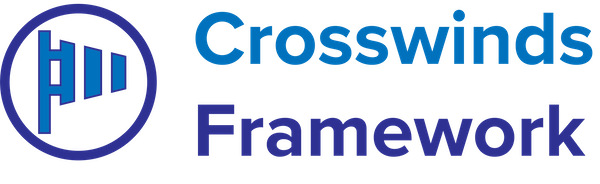•
•
The Social Share Content block allows you to show an area on a post, page or other custom post type so that a user can share that content to a social network with a click of the button.
Attributes
- Social icons – Which social networks to show in this section.
- Icon style – Whether to show the icon and label or just the icon or just the label.
- Icons direction – Whether the icons should be stacked vertically or horizontally.
- Icons stretch – Whether the icons should fill up the entire row (if aligned horizontally).
- Icons border radius – The border radius for the icons.
- Icon color – The color for the icon and label.
- Icon background color – The color for the background for the social media network. Leave blank to use the default color.
- Icon hover color – The color for the icon and label when it’s hovered or focused on.
- Icon hover background color – The color for the background for the social media network when it’s hovered or focused on.
How to use the block
It’s best to use this block in the single post, page or post type template. So you’ll need to go to the site editor and navigate to the template you want to edit. You can add it wherever you want in the template. Then you can select the social networks to show, align them how you want it and change the colors.
Once the changes have been made, readers will be able to easily share your amazing content to their social media profiles.
Tags: