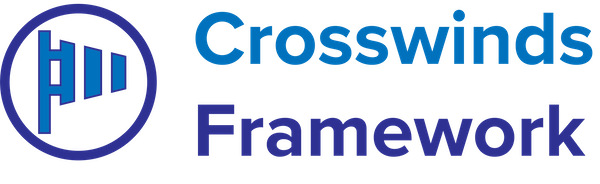•
•
Portafoglio comes with a basic monochromatic color scheme. But you can change the colors to be whatever colors you want it to be. Here’s how to do that.
You’ll need to go to the site editor and select the “Global Styles” tab. Then hit “Colors” to load up the color palette. Next, double click on a color to bring up the ability to customize all of the colors.
Portafoglio has a pretty comprehensive color palette that provides base, contrast, primary, secondary and tertiary colors.
While the three main colors can be anything you want, the base (background) color should have good contrast with the primary color you select.
Also, it’s a good idea to make sure the primary and tertiary colors you select have the right contrast as well.
So for example, if you have a dark blue primary color, you should have a light base color and a light tertiary color.
To double check your colors to make sure they have the right color contrast, you can use the WebAIM Color Contrast Checker.
Tags: