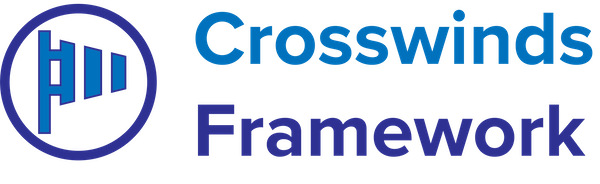•
•
You can also customize the way your archive templates look using the Site Editor and Agency Anchor.
To get started, go to the site editor and select either the Archive template or the Blog Page template.
In the template, you can customize the page header by selecting the parent group block for the page header and deleting it. You can then add in the one you want by going to the block inserter, selecting the “Patterns” tab, clicking “Page Headers” (for the blog page template) or “Archive Parts” (for the archive template). Then select the page header you want for the template.
By default, the Crosswinds Framework does not have a sidebar for the archive template, but you can change that by using one of the content-sidebar patterns.
Finally, you can customize the way the blog posts are displayed by changing the query pattern. To do that, you’ll need to select the query block for the template and hit “Replace”.
This will open up a modal where you can select the query block pattern to replace it with. In this modal, you can scroll through each pattern vertically or have them listed in a grid to choose from.
When you’re happy with the way the template looks, hit “Save” to publish your changes.
Tags: