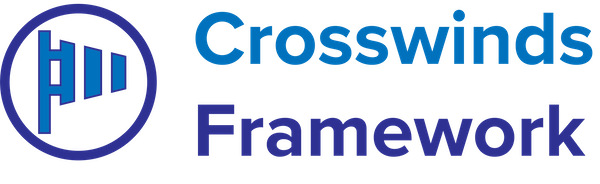Product: Code Review
- Home
- Article Page 2
-
Customizing the Products Page and Templates with Code Review
•
Read This Post: Customizing the Products Page and Templates with Code ReviewCode Review also has support for WooCommerce products, if you want to use that plugin to sell services or products through your website. The theme comes with a number of product item patterns you can use to customize how products look on your products page and product templates. You can find them in the “Ecommerce”…
-
Customizing the Downloads Page and Templates with Code review
•
Read This Post: Customizing the Downloads Page and Templates with Code reviewCode Review also has support for Easy Digital Downloads downloads, if you want to use that plugin to sell services or downloads through your website. The theme comes with a number of download item patterns you can use to customize how products look on your downloads page and product templates. You can find them in…
-
Customizing the Downloads Page and Templates with Code Review
•
Read This Post: Customizing the Downloads Page and Templates with Code ReviewCode Review also has support for Easy Digital Downloads downloads, if you want to use that plugin to sell services or downloads through your website. The theme comes with a number of download item patterns you can use to customize how products look on your downloads page and product templates. You can find them in…
-
Customizing the Colors for Code Review
•
Read This Post: Customizing the Colors for Code ReviewAgency Anchor comes with a basic monochromatic color scheme. But you can change the colors to be whatever colors you want it to be. Here’s how to do that. You’ll need to go to the site editor and select the “Global Styles” tab. Then hit “Colors” to load up the color palette. Next, double click…
-
Creating an About Page with Code Review
•
Read This Post: Creating an About Page with Code ReviewCreating an about page on your website is entirely up to you. It can just be a simple text-based page. Or you can use the various patterns to craft a unique-looking page that highlights your business’ story and lets people know more about what you do. Personally, I recommend using a photo grid pattern somewhere…
-
Creating a Landing Page with Code Review
•
Read This Post: Creating a Landing Page with Code ReviewYou can also customize the way your archive templates look using the Site Editor and Code Review. To get started, go to the site editor and select either the Archive template or the Blog Page template. In the template, you can customize the page header by selecting the parent group block for the page header…
-
Creating a Contact Us Page with Code Review
•
Read This Post: Creating a Contact Us Page with Code ReviewIf you’re looking to create a “Contact Us” page on your website, you’re in luck. There are two ways to do this very quickly. First, when you go to create a new page, a popup or modal will appear where you can select a page pattern to add to your page. You can search through…
-
Creating a Blog Page with Code Review
•
Read This Post: Creating a Blog Page with Code ReviewCode Review makes it easy to create a dedicated blog page on your website. To get started, create a new page. From here, you can use the page pattern modal that appears to find the blog page pattern that you want to add to the page. The patterns allow you to select from a grid…
-
Code Review Text and Media Patterns
•
Read This Post: Code Review Text and Media PatternsCode Review comes with several text and media sections that you can use throughout a page to highlight certain things and add the pop of images. Each pattern comes with a text section that has a heading, text and a button that you can use to link off to another section or page. Around that…
-
Code Review Photo Grid Patterns
•
Read This Post: Code Review Photo Grid PatternsCode Review comes with several different photo grids you can use throughout your pages to give them a little bit more pop. Adding them is super easy. All you have to do is find the one that you like, add it to the page and then replace the default images with your own. And don’t…