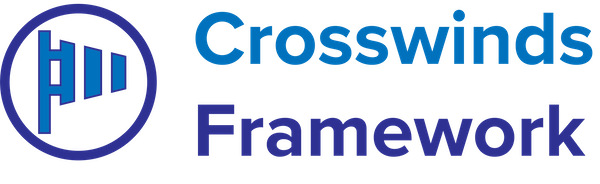Product: Commerce Street
- Home
- Article
-
How to Install and Use Commerce Street
•
Read This Post: How to Install and Use Commerce StreetGetting started with Commerce Street is pretty simple. You’ll be up and running with it on your website in just a few minutes after following these instructions. The theme is now active on your website and you can start customizing it to make it your own and fit what you want your website to be.
-
How to Customize the Single Post Template with Commerce Street
•
Read This Post: How to Customize the Single Post Template with Commerce StreetYou can also customize the single post template that comes with Commerce Street as well. To get started, go to the site editor and select the single post template. From here, you can change the header for your blog posts. To make that change, you can start by selecting the parent group block for the…
-
How to Customize the Page Template for Commerce Street
•
Read This Post: How to Customize the Page Template for Commerce StreetYou can also customize the default page template that comes with Commerce Street as well. To get started, go to the site editor and select the default page template. From here, you can change the header for your page. To make that change, you can start by selecting the parent group block for the page…
-
How to Customize the Archive Template with Commerce Street
•
Read This Post: How to Customize the Archive Template with Commerce StreetYou can also customize the way your archive templates look using the Site Editor and Commerce Street. To get started, go to the site editor and select either the Archive template or the Blog Page template. In the template, you can customize the page header by selecting the parent group block for the page header…
-
How to Create a Homepage with Commerce Street
•
Read This Post: How to Create a Homepage with Commerce StreetCreating and setting up the homepage for your website with Commerce Street is really easy. If you’ve imported demo content for your website, simply go to the “Home” page and start editing that page. If you’re starting from scratch, you’ll need to create a new page. Then next to “Template” select the “No Page Header”…
-
Customizing the Single Products Template with Commerce Street
•
Read This Post: Customizing the Single Products Template with Commerce StreetCreating a new WooCommerce product is relatively easy. All you need to do is fill out the various WooCommerce fields when creating the new product. The template will lay out the product page for you. You can learn more about the specifics on how to create a new product in WooCommerce’s documentation.
-
Customizing the Products Page and Templates with Commerce Street
•
Read This Post: Customizing the Products Page and Templates with Commerce StreetCommerce Street also has support for WooCommerce products, if you want to use that plugin to sell services or products through your website. The theme comes with a number of product item patterns you can use to customize how products look on your products page and product templates. You can find them in the “Ecommerce”…
-
Customizing the Colors for Commerce Street
•
Read This Post: Customizing the Colors for Commerce StreetCommerce Street comes with a basic monochromatic color scheme. But you can change the colors to be whatever colors you want it to be. Here’s how to do that. You’ll need to go to the site editor and select the “Global Styles” tab. Then hit “Colors” to load up the color palette. Next, double click…
-
Creating an About Page with Commerce Street
•
Read This Post: Creating an About Page with Commerce StreetCreating an about page on your website is entirely up to you. It can just be a simple text-based page. Or you can use the various patterns to craft a unique-looking page that highlights your business’ story and lets people know more about what you do. Personally, I recommend using a photo grid pattern somewhere…
-
Creating a Landing Page with Commerce Street
•
Read This Post: Creating a Landing Page with Commerce StreetYou can also customize the way your archive templates look using the Site Editor and Commerce Street. To get started, go to the site editor and select either the Archive template or the Blog Page template. In the template, you can customize the page header by selecting the parent group block for the page header…