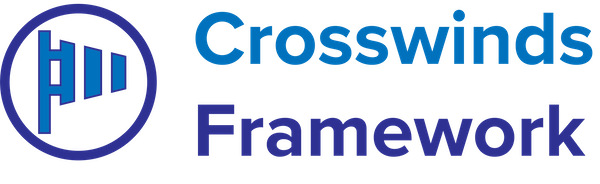Product: Journal Notes
- Home
- Article
-
Journal Notes Widget Patterns
•
Read This Post: Journal Notes Widget PatternsJournal Notes comes with two different widget patterns. One pattern has a background for the widget title. The other has borders above and below the site title. You can add widgets to the sidebar template part by going to the site editor, selecting “Template Parts” and then the sidebar template part. You can then add…
-
Journal Notes Site Title Patterns
•
Read This Post: Journal Notes Site Title PatternsJournal Notes comes with several different site title patterns that you can use on the index template to tell people what website they are on. The main site title pattern is the one with a cover block. You can put whatever image you want in the cover block to make your website your own. There’s…
-
Journal Notes Search Filters Patterns
•
Read This Post: Journal Notes Search Filters PatternsThere are several search filters patterns you can use on the index template as well. The first allows you to add links to categories you want to highlight as buttons. The second has the category buttons as well as a search section in the row. And the third has the buttons and search section on…
-
How to Customize the Single Post Template with Journal Notes
•
Read This Post: How to Customize the Single Post Template with Journal NotesYou can also customize the single post template that comes with Journal Notes as well. To get started, go to the site editor and select the single post template. From here, you can change the header for your blog posts. To make that change, you can start by selecting the parent group block for the…
-
How to Install and Use Journal Notes
•
Read This Post: How to Install and Use Journal NotesGetting started with Journal Notes is pretty simple. You’ll be up and running with it on your website in just a few minutes after following these instructions. The theme is now active on your website and you can start customizing it to make it your own and fit what you want your website to be.
-
How to Customize the Page Template for Journal Notes
•
Read This Post: How to Customize the Page Template for Journal NotesYou can also customize the default page template that comes with Journal Notes as well. To get started, go to the site editor and select the default page template. From here, you can change the header for your page. To make that change, you can start by selecting the parent group block for the page…
-
Creating an About Page with Journal Notes
•
Read This Post: Creating an About Page with Journal NotesCreating an about page on your website is entirely up to you. It can just be a simple text-based page. Or you can use the various patterns to craft a unique-looking page that highlights your business’ story and lets people know more about what you do. Personally, I recommend using a photo grid pattern somewhere…
-
Customizing the Colors for Journal Notes
•
Read This Post: Customizing the Colors for Journal NotesJournal Notes comes with a basic monochromatic color scheme. But you can change the colors to be whatever colors you want it to be. Here’s how to do that. You’ll need to go to the site editor and select the “Global Styles” tab. Then hit “Colors” to load up the color palette. Next, double click…
-
Creating a Blog Page with Journal Notes
•
Read This Post: Creating a Blog Page with Journal NotesJournal Notes makes it easy to create a dedicated blog page on your website. To get started, create a new page. From here, you can use the page pattern modal that appears to find the blog page pattern that you want to add to the page. The patterns allow you to select from a grid…
-
Creating a Contact Us Page with Journal Notes
•
Read This Post: Creating a Contact Us Page with Journal NotesIf you’re looking to create a “Contact Us” page on your website, you’re in luck. There are two ways to do this very quickly. First, when you go to create a new page, a popup or modal will appear where you can select a page pattern to add to your page. You can search through…