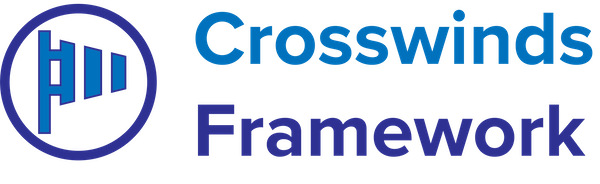Product: Crosswinds Blocks
- Home
- Article
-
Crosswinds Blocks – Selecting the Paragraph Tag for Post Titles
•
Read This Post: Crosswinds Blocks – Selecting the Paragraph Tag for Post TitlesCrosswinds Blocks also allows you to choose the paragraph tag for the post title block instead of a heading level. To do that, go to a post title block or add it to a template or post template block. Then click the heading level option (it might show “H2” in the toolbar). Then select the…
-
Crosswinds Blocks – Comments Number Block
•
Read This Post: Crosswinds Blocks – Comments Number BlockThe Comments Number block allows you to show the number of comments for a post. It can be used in the single post template or in the post template block. To get started using the block, you can add it to your single post template or inside a post template block on a page or…
-
Crosswinds Blocks – Post Type Search Results
•
Read This Post: Crosswinds Blocks – Post Type Search ResultsThe Post Type Search Results block allows you to display different queries and post templates based on what post type is being searched. To get started, go to your search template and replace the query loop block that’s there with the Post Type Search Results block. Inside the block, hit the plus icon to add…
-
Crosswinds Blocks – Author Social Icons Block
•
Read This Post: Crosswinds Blocks – Author Social Icons BlockThe Author Social Icons block allows you to show logos and links to a post author’s social media profiles as well as email and website in an author’s bio section. To get started, the author will need to make sure they have the website link and social media profile links added to their profile in…
-
Crosswinds Blocks – ACF Field Block
•
Read This Post: Crosswinds Blocks – ACF Field BlockThe ACF Field block allows you to display the value for an ACF field on a post, page or other piece of content. At the moment, the block only has support for the basic fields (i.e. no gallery, repeater, flexible content, etc.). To use this block, first add it to the page. In the inspector…
-
Crosswinds Blocks – Post Type Search Filters Blocks
•
Read This Post: Crosswinds Blocks – Post Type Search Filters BlocksThe post type search filters are a group of blocks that allow you to create a search and filters section for your projects. The search filters block is the container block that you’ll need to use. You’ll be able to choose what post type is searched for when a user hits the submit button. You’ll…
-
Crosswinds Blocks — Query Loop Options
•
Read This Post: Crosswinds Blocks — Query Loop OptionsCrosswinds Blocks adds in a couple of options for your query loop. First, you can select the number of columns are shown at tablet and mobile screen sizes (if you’re using the columns layout). Second, you can choose to use the flexbox on the query and post blocks inside of the query. This can be…
-
Crosswinds Blocks — Group Block Options
•
Read This Post: Crosswinds Blocks — Group Block OptionsCrosswinds Blocks comes with a few extra options for your group block. First, you can choose to use flexbox for the group. You can also choose to have the group take up the full height of the container. And you can choose the inner layout for the group — normal, center align the items vertically,…
-
Crosswinds Blocks — Column Block Options
•
Read This Post: Crosswinds Blocks — Column Block OptionsCrosswinds Blocks adds an extra option for your column block. You can choose to use flexbox on the column or not. This can be helpful if you want your columns to all have the same height with their inner blocks.
-
Crosswinds Blocks — Custom Taxonomies
•
Read This Post: Crosswinds Blocks — Custom TaxonomiesCurrently Crosswinds Blocks comes with custom taxonomies that you can enable or disable. If you’re creating a theme and want a custom taxonomy to be enabled, you can use the following code to do so. Taxonomies