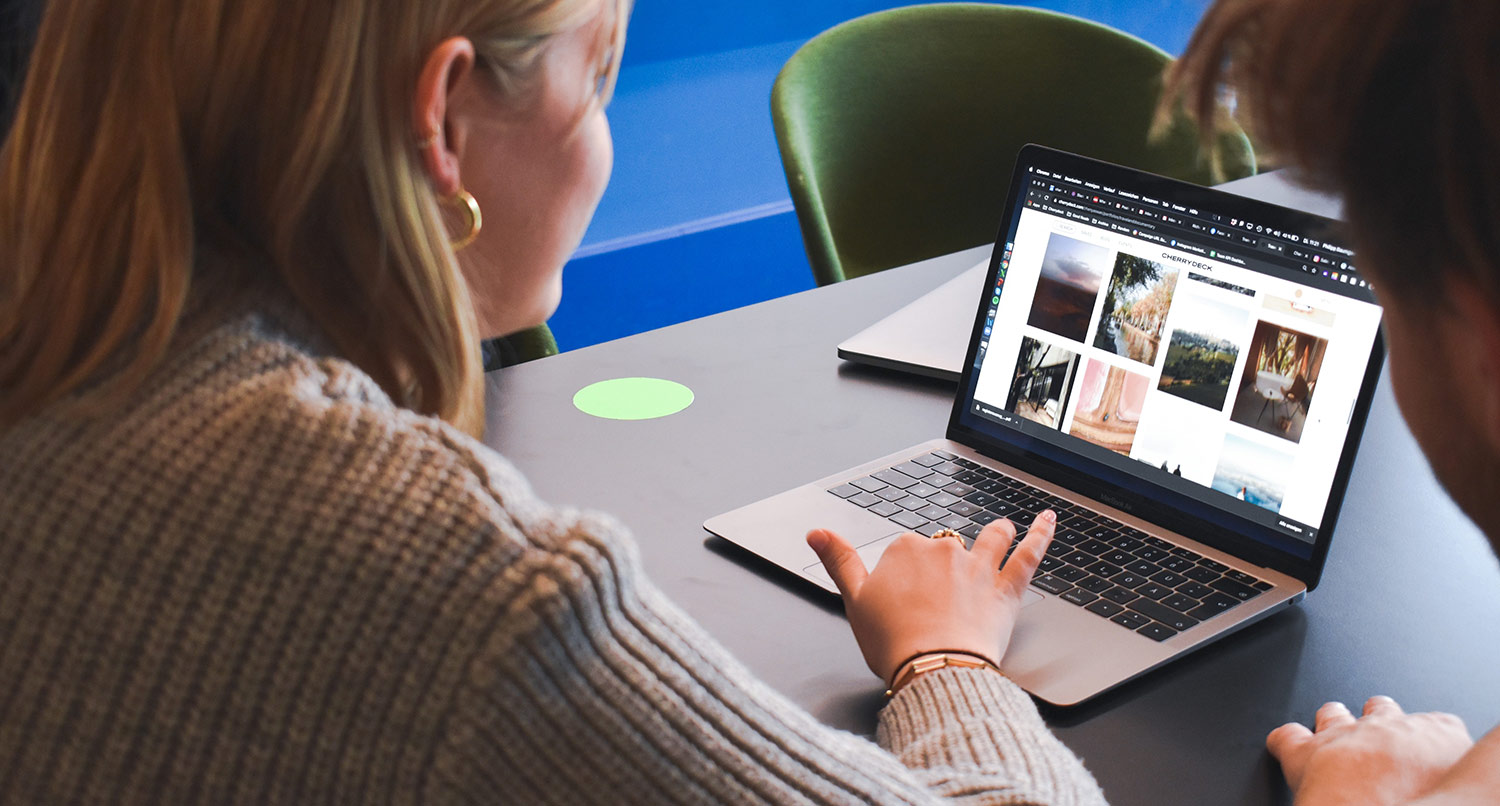Table of Contents
- Why You Should Create a Website for Your Business
- Why Use WordPress to Create a Business Website
- Why Use the Local Services to Create Your Business Website
- Create a Plan for Your Website
- Purchase a Domain Name
- Select a Web Host
- Setting Up Your WordPress Website
- Adding in the Local Services Theme
- Adding in Your CRM Plugin
- Connecting a Gravity Form to Your CRM
- Creating Landing Pages
- Adding in Other Plugins
- Finish Creating Your Website
- Setting Up Your Header
- Taking the Website Live
- What to do After You Launch the Website
- Start Building Your Amazing Business Website Today with Local Services
Creating a website for your business is absolutely essential in today’s online world.
Almost everyone is using the internet to search for what they need, even if they intend to visit a business in person.
So you absolutely need a website for your business to exist today. There’s no getting around it.
The good news is that the tools for building your business website continue to get better and easier to use.
That includes the Local Services theme from the Crosswinds Framework. The theme is a WordPress block theme, meaning that you’ll be able to build and customize your entire website right in your dashboard — no coding needed!
And Local Services is built specifically for business websites, from support with various customer relationship management tools to patterns that allow you to quickly create amazing landing pages that will drive lead generation and more.
So let’s walk through how you can create the perfect website for your business using the Local Services theme and WordPress.
Why You Should Create a Website for Your Business
Creating a website for your business is crucial in today’s online world. People are online more and more, and, more importantly, they’re looking online for businesses that can help them.
In fact, according to Safari Digital, 97 percent of users searched online to find a local business. Also, they report that 70 percent of consumers will visit a business because they found their information online.
Oh, and on the flip side of that, Safari Digital also found that 62 percent of customers will not visit a business that they can’t find online. That’s a staggering amount of potential customers you’re missing out on if you don’t think about creating a website for your business.
It’s safe to say that if your business isn’t online, it just doesn’t really exist in today’s world.
But don’t worry. As you’ll see, the tools for creating a website for your business have only gotten better and easier to use. So building your business’ website (with WordPress, the Crosswinds Framework and Local Services) will be pretty easy.
Why Use WordPress to Create a Business Website
So why should you use WordPress to create your business’ new website?
For starters, WordPress is an open source content management system. In short, that means you own your content. You’re not renting on someone else’s proprietary software. Shopify might be a good place to start, but at the end of the day you’re at the mercy of what they decide. And migrating away from them can be a challenge.
With WordPress, once you download the code from wordpress.org, you “own” the code. You can take your website anywhere you want and move from web host to web host if you need to.
Also, you can customize everything on your website. The new site editing features in WordPress core allow you to change colors and fonts, customize your headers and footers and build all of your pages right from your dashboard. There’s no code that you need to stress or worry about.
Plus, there is a wide array of plugins (both free and paid) that you can install and use on your website. Want to add a forms plugin that allows you to build complicated lead generation forms with integrations with other services? No problem! There are plugins for that. Want a plugin that helps with your SEO? There are plenty of options.
WordPress allows you the freedom to create an amazing website for your business that you truly own and completely customize. It’s the perfect fit for your business!
Why Use the Local Services to Create Your Business Website
Now why is the Local Services theme the best theme for your online store?
Local Services is a block theme which allows you to tap into the new WordPress site editor tools. That means you’ll be able to create and customize your entire website right from the dashboard and not have to worry about pesky CSS, HTML or PHP.
You can change the fonts and colors to match your branding. You can choose a header and footer you want or build your own. And you can create a homepage that is unique and perfect for your business.
And you can do it all through your dashboard.
Plus, Local Services comes with over 200 different patterns so you can build your great-looking pages even quicker. Or you can create an entire page.
And those patterns are specifically designed to help you showcase your business in the best way possible. You’ll be able to add cool photo galleries to show your business in action as well as cool services sections and text and media sections to both show and tell what your business can do.
Also, Local Services supports a projects post type where you can add in your great projects in the past, talk about what you did and include quotes from the people you helped with that project. And you can display these projects wherever you want on your website.
It’s the perfect way to create your business’ perfect website.
Create a Plan for Your Website
Before you start to create your business website, you first need to create a plan for the website. After all, if you don’t create a plan, you’re basically planning to fail.
And the good news is that your plan doesn’t have to be formal or complicated. In fact, just writing down some of the most important parts in a Google Doc is completely fine.
Here are some of the most important things that need to be in your plan.
First, think about your messaging. Figure out how you’re going to both tell and show what your business is all about and can do and how it can help potential clients and customers solve whatever problems they might be having.
Second, start to think about the content that you’ll need for the website. You might think more about the design when building the website, but it’s the content that really matters in the end. That’s what’s going to convince someone to buy that product. So take some time to think about the pages you’ll need content for — like the homepage, about page, contact page, team page, etc. — and start working on that content. You’ll be happy you did this later on.
Also, think about how you’re going to take leads through your lead generation form(s) on your website. If you have a client customer relationship management solution you’re already using, make sure that whatever you choose for your form plugin can automatically connect to your CRM. That will make things a lot easier for you.
And if you haven’t thought about a CRM to manage your leads, maybe now is a great time to think about using one and finding the right one for you.
Next, start to think about the domain name you’ll want and the web host you want for your online store. We’ll talk more about those here in the next couple of sections, but they both should be a part of your plan.
Finally, really think about the website and what other things you might need, like photos or videos. I promise you that you can’t really overthink things too much here in the planning stage.
Purchase a Domain Name
Now that you’ve created a plan for your website, the next step is purchasing a domain name.
You can take a much deeper dive into the world of domain names and how to pick the perfect one in another blog post, but here’s the short version.
While there are a bunch of top-level domains (i.e. .com, .org., .store., etc.) that you can choose from, it’s generally the best idea to choose a .com domain (it’s also generally the cheapest). That being said, as an business website the .store domain might be a good idea if your original idea is already taken.
Also, you’ll want to come up with a bunch of different domain names in case your first one is already taken. And considering how long the internet has been around, there’s a good chance that several of your ideas have already been taken. It never hurts to have too many domain name options.
Next, make sure that your business name is in the domain name. This will help both customers remember your website and it can help with search engine optimization.
Finally, when you have your list of domain names, you can purchase the domain at Name.com, Namecheap and Hover among other domain registrars.
Select a Web Host
Once you’ve got your domain name, it’s time to choose a web host.
This is probably going to be your biggest decision to make with your business website.
If you choose a good web host, you’re going to have a wonderful time with your business website. You won’t have to worry about whether or not your website is up and running. You won’t have to stress if your store suddenly takes off and you start selling a lot of products all at once. And if things do go wrong, you’ll have people dedicated to helping your website get back up and running.
But if you choose a bad web host, you’re going to have a really bad time. Your website will likely go down at all of the wrong times. If you suddenly become a viral hit, your website might not be able to handle that load. And good luck getting quality customer service to get your business website back up and running in a timely fashion.
You can dive deeper into each of your options for web hosts in this blog post.
But for this guide, I highly recommend using WP Engine, Pressable or A2 Hosting to host your website since these hosts are built with ecommerce in mind and have tools to help your online store succeed.
Setting Up Your WordPress Website
Once you’ve purchased the domain name and web hosting, it’s time to get started with setting up the website.
The good news is that any web host that’s worth anything will either set up the website for you when you make your purchase or have a one-click installer for you.
Once the website is set up, let’s dive into the settings.
In the general settings you’ll be able to set your site title and site tagline as well as make sure the administrator email is set to your email. You can also customize the date and time format used throughout the website and the language.
In the reading settings you can choose to set a specific page to be your homepage. We’ll come back to this one when we get around to creating the homepage.
There are also settings for discussions and comments as well as for writing new content. those aren’t super important, but feel free to go through them to see what they do and whether or not you want to change them.
The last group of settings is permalinks, and these are pretty important. They set how the URLs for your post, pages and other content are built. WordPress will not automatically add redirects if you change the permalinks later, so you really need to choose now how your permalinks will look. Personally, I like using the “post name” style of permalinks.
Finally, you’ll want to make sure that you delete the “Hello World” blog post since we don’t really want people to see that post.
Adding in the Local Services Theme
Now that you’ve got your website all set up, it’s time to start to turn it into your perfect business website. And you’ll start by adding the Local Services theme to your website.
To get started, go to “Appearance” in the left-hand menu in the dashboard and then select “Themes”. In the themes screen, hit “Add New Theme” and then hit “Upload Theme”. First, you’re going to need to select the zip file for the Crosswinds Framework as this is the parent theme for Local Services.
Once you’ve done that, you’ll need to go back to the “Upload Theme” screen. You’ll then need to select the zip file for Local Services that you downloaded after you purchased the theme. If you need to download any of the zip files, you can access it from your account page. Then hit “activate” after it’s been installed on your website.
Now that the theme is installed and activated on your website, it’s time to start customizing the theme to match your branding and what you want for your online store.
To get started, go to “Appearance” and “Editor”. This will open up the site editor for your website. Here you’ll be able to choose a style variation that matches or comes close to what you want, or you can go to “Colors” to change the colors manually to be whatever you want them to be.
You can also change the fonts for your buttons, headings, links and regular text. You’ll also be able to change how various blocks look at a global level.
Finally, you can choose the header and footer you want or you can build and customize your own. And you’ll be able to edit every template, from the default page and post templates to all of the other templates without having to deal with PHP or CSS.
To really take a deep dive into just what you can do with the site editor, you can check out the other blog posts I wrote about it or check out the fullsiteediting.com website.
Adding in Your CRM Plugin
Now, if you have a CRM that you use, there’s probably a WordPress plugin for that CRM.
If you want, now is a great time to download, install and use that plugin on your website so that you can connect your website to your CRM. This would be extremely helpful for managing leads you might get through your forms.
How this all works will depend on the specific CRM and plugin you’re using, so follow those instructions.
Once you’ve got it set up, you’re ready to go with your CRM.
Connecting a Gravity Form to Your CRM
Another option you have for connecting your CRM to your website is to connect the form plugin you’re using right to your CRM.
Most of the top form plugins will have add ons for the major CRM platforms, so you’ll want to follow those instructions. Here I’ll just walk you through how to connect a Gravity Form to your CRM platform as an example.
First, you’ll want to find the Gravity Form add on for your chosen CRM and install it on your website.
Next, you’ll need to go into the settings for that add on and follow the instructions for connecting the add on to your CRM platform and your account. This will vary depending on what CRM platform you’re using.
Once you’ve made the connection, go to the form or create the form you’ll be using for lead generation. In the settings for the form, find the tab for your CRM add on. From here you’ll essentially create a feed from the form submissions to your CRM. Fill out all of the available fields and then hit save.
Now when a person fills out this form, that lead will be added to your CRM where you can nurture the lead to become a customer or client.
Creating Landing Pages
One thing you will need to create is a landing page for each service that you offer.
This is where you really get to show off what you can do for potential clients and customers. The good news is that Local Services comes with different landing page patterns you can use to set up a landing page with just one click.
But you can also use the other section patterns to quickly create a custom landing page as well.
How you create your landing page is up to you and what you need, but here are some good things to consider.
You will want a hero section with an image of your business in action with eye-catching text and a call to action. The call to action could be a link down to lower on the page where you have your lead generation form.
Next, you want to talk about all of the features of that service. How is this service going to help the reader solve whatever problem they are having?
Also, make sure you have photos of your business in action. Showing is so much better than telling, and photos can help you tell your story as well.
Another good thing to have is testimonials from previous clients and customers. The social proof that you’ve helped others can be a great way to convince others to work with you.
And finally, you want to have a lead generation form at the bottom of the page. Here, you’ll just ask for their name and email (and maybe phone number) while offering something in return, like a free guide, free consultation, etc. This then gets them into your CRM system where you can stay in touch and hopefully convert them to be a client or customer.
The landing pages really are where the action is going to happen on your business’ website.
Adding in Other Plugins
Now that you’ve got the store already to go, it’s time to add in other plugins to help your website.
First, you’re going to need to upload the Crosswinds Blocks plugin that you got when you purchased Local Services. You can download the zip file from your account page and then upload it by going to “Plugins” -> “Add New Plugin” -> “Upload Plugin”, and then activate the plugin.
Once you’ve done that, there are some other plugins that I would highly recommend you use on your website.
First, I would use the Yoast SEO plugin for your SEO. There’s a free plugin that you can use, but I definitely recommend getting the premium version so that you have access to their WooCommerce SEO add on, which will be a big help for your business website.
Next, I use the Site Kit by Google plugin for analytics. This makes it super easy to connect your business website with Google Analytics, Search Console, Tag Manager and other Google website tools.
Also, I personally recommend using Gravity Forms for forms on your website. It’s a really powerful forms plugin and there are integrations with almost all of the major CRM platforms out there, so you can create amazing forms if you want.
Another cool plugin is Block Visibility, which allows you to show or hide blocks based on any combination of factors like logged in or logged out, screen size and more.
Finally, I recommend using Wordfence for security on your website. Again, I think it’s worth paying for their premium product since you’re running a business website, and that protection will be more than worth it.
You can also add in plugins for events, social media and almost any other type of functionality you want to add to your site.
Finish Creating Your Website
So now that you’ve got your website set up, the CRM of your choice set up, landing pages ready to go and those plugins added, it’s time to finish creating your business’ website.
Don’t worry, you’re almost to the finish line!
Setting Up Your Header
If you haven’t done so already, make sure you take the time now to finish setting up your header through the site editor.
The type of header you choose is completely up to you, but there are a few things you should have.
First, the text needs to be legible. Second, make sure you have a menu that includes your top level pages and makes it really easy to navigate through your online store.
Finally make sure you have a call to action button, like “Get a Quote” or something similar, in the header as well.
Also, putting your basic contact information in a top bar variation of the header is not a bad idea either.
Setting Up Your Footer
If you haven’t set up your footer yet, now is the time to do so as well.
Like the header, the variation of footer that you choose or build is completely up to you. You’ll just want to make sure that it includes some of the following items.
First, make sure you have the copyright date and info in your footer and that it stays updated. The Crosswinds Blocks plugin has a copyright block that does all of that for you.
Next, make sure you have at least one menu in your footer. Really, if you have a large website, using menus in one of the multi-column footer variations would be a great way to help your customers be able to navigate through the site.
And finally, make sure that you have contact information for your business in the footer, including phone number, email address and physical address. Also, it’s a really good idea to include your hours of operation. And make sure to keep this information updated if it ever changes.
Additionally, you might want to have links to your social media profiles here in the footer as well.
Homepage
The good news is that Local Services comes with several different homepage patterns you can use for your homepage. All you need to do is choose one of them from the modal that appears when you add a new page or through the “Homepage” patterns category in the patterns selector. Then you’ll need to add in your text and images.
Or you can use a combination of hero section patterns, services section patterns, production section patterns and other patterns to create your perfect homepage.
Either way, your homepage should include images of your business in action, a brief bio of your business with a link to your about page, your services, a hero section with a large image, enticing text and a call to action button and whatever else you think you need for your website.
When you’ve created your homepage, you will need to go back to the Reading settings page and select this page as the static homepage for your website.
About Page
Your about page is a chance for you to tell the story of how your business came to be, why it exists and how you help people find what they need.
So use this as an opportunity to really talk about yourself.
The good and bad news is that there’s no one real right way to create an about page. It’s all up to you.
Here are some things to keep in mind when creating your about page.
First, make sure that your spelling and grammar are correct. Really this applies to your entire website, obviously, but definitely make sure everything is right on the about page. Nothing ruins the mood more than bad spelling and grammar.
Next, be sure to add in images and even a video if you have one. A wall of text can be a challenge to read. So break it up with images that help tell your story.
On a similar note, make sure that you don’t have paragraphs that are massive walls of text. Break them up into smaller chunks that are easier to read. And contrary to what you might have learned in school, one sentence paragraphs are perfect fine.
Finally, it’s a good idea to include a call to action at the end of your about page. Take the reader to a page you want them to see, like your store page. Don’t just leave them on the about page. Otherwise they might just leave your website.
Team Page
If you’ve got a team of people working at your business, you’ll probably want to show them on a team page.
The good news is that Local Services makes it easy for you to quickly create a team page. It’s one of the patterns that appears in the modal when you create a new page or you can find them under the “Team Members” patterns category.
You can add a photo of the employee, their name and title, a bio and even contact information if you want.
Contact Page
Finally we have the contact page, and it’s one of the most important pages on your website. If someone has a question about your business, they are going to need to use this page to ask you that question.
Your contact page will need to have your phone number, email address, physical address, links to social media profiles and maybe a contact form (especially if you don’t want to post your email address). You could also use the Google Maps block from the Crosswinds Blocks to show where your business is located and to help customers get directions to your location.
Local Services includes several contact page patterns you can use. You can find them in the modal that appears when you create a new page or under the “Contact Us” patterns category.
Taking the Website Live
Now that you’ve created your business website and everything looks perfect and ready to go, it’s time to take your website live!
How you take your website live will depend on your web host. In some cases all you need to do is just let people know that your business’ website is live. In other cases, especially with WP Engine, you need to change the domain for your website. Be sure to check with your web host ahead of time and reach out to them if you have any questions.
But once your website is launched with your domain, it’s time to let people know about it.
Be sure to post about it on your social media channels. Put up signs in your store letting your customers know that you have a website. Add it to your signature in all of your emails. Basically, tell anyone that will listen that you have a website.
Also, make sure you add your sitemap to Google Search Console. If you’ve set up the Site Kit by Google plugin, you should now have a Search Console account. So go in there and add in the sitemap for your website so that Google will index it and it will start to appear in search results.
But congratulations! You’ve finished creating your business’ website!
What to do After You Launch the Website
So now that you’ve created your business website, you’re completely done with your website, right?
Wrong!
The thing about business websites (and all websites really) is that you need to be active in managing them.
Since you’re using WordPress, you’ll need to make sure you’re updating WordPress core, plugins and themes on a regular basis so that you keep them secure (and get the latest and greatest features).
You’ll also need to be updating your information, especially if you change addresses, contact information or hours of operation. Otherwise you risk showing potential customers the wrong information.
Another thing you’ll need to do is work on your SEO so that more and more people find your store from search results. That might include writing more blog posts, improving your linking strategy and other things. If you have Yoast SEO Premium, you should have access to their courses which can help guide your strategy.
What you specifically have to do after you launch your website will depend on your business and website. But just know ahead of time that your website will not be complete with the launch. You will still have to manage it for as long as it’s on the internet.
Start Building Your Amazing Business Website Today with Local Services
So, are you ready to get started creating your business website with Local Services? Awesome!
You can click the button below to purchase Local Services and take the first step to building your business website. In addition to the theme, you’ll also get the free Crosswinds Blocks plugin, which will add even more functionality to your website with over 20 new blocks.
And you won’t be alone while you build the website. You’ll get an onboarding sequence to help you learn how to use the theme and show you what you can do with it. Plus, there are guides and tutorials that can help you if you ever get stuck.
So take the first step towards building an amazing business website by purchasing Local Services today!