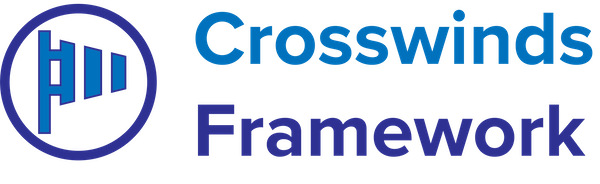Product: Crosswinds Blocks
- Home
- Article Page 2
-
Crosswinds Blocks — Custom Post Types
•
Read This Post: Crosswinds Blocks — Custom Post TypesCurrently Crosswinds Blocks comes with one custom post type that you can enable or disable. If you’re creating a theme and want a custom post type to be enabled, you can use the following code to do so. Post Types
-
Crosswinds Blocks — Tabs Block
•
Read This Post: Crosswinds Blocks — Tabs BlockThe Tabs block allows you to create a tabbed section in your content. You can align the tabs either horizontally across the top or vertically along the left side. This can be another great way to present a lot of information but not take up too much space on the page. Settings/Attributes How to use…
-
Crosswinds Blocks — Social Share Content Block
•
Read This Post: Crosswinds Blocks — Social Share Content BlockThe Social Share Content block allows you to show an area on a post, page or other custom post type so that a user can share that content to a social network with a click of the button. Attributes How to use the block It’s best to use this block in the single post, page…
-
Crosswinds Blocks — Skills Slider Block
•
Read This Post: Crosswinds Blocks — Skills Slider BlockThe Skills Slider block allows you to display a visual representation of how well you know certain skills, such as web development, editing, shooting video, etc. This block pairs well with a paragraph block to tell people what the slider represents. Attributes How to get started with the block You can start by adding the…
-
Crosswinds Blocks — Single Content Block
•
Read This Post: Crosswinds Blocks — Single Content BlockThe Single Content block allows you to display a specific post, page or other post type on the page. You can customize how it looks similar to how you can customize the posts in the query loop block. Attributes How to use this block You can get started by adding this block to a post…
-
Crosswinds Blocks — Related Posts Block
•
Read This Post: Crosswinds Blocks — Related Posts BlockThe Related Posts Block allows you to display a number of related posts so that a reader can continue to read more of your block posts. It’s a great way to increase the amount of time someone spends on your website. Attributes How to use this block It’s highly recommended that you use this block…
-
Crosswinds Blocks — Post Navigation Blocks
•
Read This Post: Crosswinds Blocks — Post Navigation BlocksThe Next Post and Previous Post blocks allow you to customize how your post navigation looks beyond the default WordPress blocks. The Next Post block will show the next chronological post so that a reader can read another post. The Previous Post block will show the previous chronological post. And you’ll be able to customize…
-
Crosswinds Blocks — Project Search Filters
•
Read This Post: Crosswinds Blocks — Project Search FiltersThe project search filters are a group of blocks that allow you to create a search and filters section for your projects. The project search filters block is the container block that you’ll need to use. This ensures that all of the filters look for only the project custom post type when you hit submit….
-
Crosswinds Blocks — Project Information Block
•
Read This Post: Crosswinds Blocks — Project Information BlockThe Project Information block allows a user to display information (such as the date, category and client) about a project. This block really can only be used if you have the Project post type enabled on your website. Attributes How to use this block You’ll want to use the Project Information block inside a project…
-
Crosswinds Blocks — Marquee Block
•
Read This Post: Crosswinds Blocks — Marquee BlockThe marquee block allows you to show a section of horizontally scrolling text in your content. This can help call attention to something you want — like a sale. It’s not recommended that you use this block a whole lot on your site, but it can be helpful when used right. Settings/Attributes How to use…