While WordPress core and the Crosswinds Framework do an amazing job helping you create your website right from your dashboard, they don’t do everything.
And that’s okay because there are a ton of different plugins out there in the market that do very specific things, like SEO, forms, analytics, ecommerce, etc., extremely well and are great to add to your website.
That being said, there are currently almost 60,000 plugins in the WordPress plugin directory and many, many more available across the internet. So trying to find the right plugins for your website can feel like trying to find a needle in the haystack.
I’ve been working with WordPress since 2012, and I like to think I have a good eye for plugins that will be useful for a website and plugins that aren’t quite up to the task.
So in this post we’ll go through the major categories for plugins, and I’ll list off the ones that you’ll want to take a look at to help narrow down your options.
Ecommerce
Ecommerce is one of the most popular categories of plugins in the WordPress space. And it’s easy to see why.
With WordPress and an ecommerce plugin, you can quickly turn your regular website into an online store in an instant. So whether you’ve got a small business or a hobby that you want to make a little money off of, you can get started quickly and own your website.
So let’s take a look at your best options for ecommerce plugins.
WooCommerce
WooCommerce is hands-down the best WordPress ecommerce plugin for physical products.
It is the go-to ecommerce plugin in the ecosystem and for good reason too. WooCommerce starts you out with an easy-to-follow onboarding process when you install and activate your plugin so you can set up your online store correctly right out of the gate.
Plus, adding in products is as easy as adding in a new post or page, but it also gives you the ability to create complex products with different attributes and variations. And you can manage all of your orders right in the dashboard.
But the real power of WooCommerce comes with the add on ecosystem around it. There are over 850 free and paid add ons in the official WooCommerce directory with tons more that can be found elsewhere. And these add ons allow you to add in shipping label functionality, add in more payment gateways, hook up your store to Google Analytics, connect your physical and online stores’ inventory and so much more. With WooCommerce and the add ons, you can quickly and easily create a powerful online store without writing any custom code.
So if you’re going to be using WordPress to create an online store, WooCommerce is the plugin you’ll want to use.
Easy Digital Downloads
On the digital side of things, you have Easy Digital Downloads, which is the best plugin for selling digital products.
Just for full disclosure, I use EDD on this website to sell and manage the Crosswinds Framework. But I use it because it’s the best tool out there for the job.
Easy Digital Downloads tends to have more flexibility and less bloat than WooCommerce. For example, I can place download and buy buttons for products anywhere on the website, rather than just on the single template or inside of a query. And there’s no real need to worry about things like inventory or shipping.
Like WooCommerce, adding in new digital products is as simple as adding in a post or page. And you can manage and fulfill orders right through the dashboard as well.
Plus there’s a whole ecosystem of add ons that can help you add more functionality to your digital store. For example, if you’re selling WordPress plugins and themes, there’s a software licensing plugin that can help you manage the update process when you release a new version.
There’s also an extension that allows you to sell digital products through a Gravity Form, so you could create an easy to fill out form for a web design or development service that eliminates the need to worry about invoices. Oh, and speaking of invoices, there’s even an add on for that.
If you’re going to be selling any digital products, Easy Digital Downloads is still the best choice to go with.
Security
Security is crucial for websites, and especially for WordPress websites.
There are a lot of things to think about for your website’s security. There’s adding in two factor authentication, limiting the number of login attempts a user can make, checking files to make sure they haven’t been changed by a bad actor and so much more.
So here are some of your best options for WordPress security plugins.
Wordfence
WordFence is one of the best all in one security plugins you can get for your website.
Now, I will say that I am a customer of WordFence, and have the premium version of it, just so you know. But I am a very happy customer, and my website is better for having them.
There are a ton of great features for both the free and premium version of the plugin. There is login security to protect against brute force attacks as well as adding two factor authentication to your login process.
Also, it comes with malware scanning, which compares your core, plugin and theme files with the official copies in their respective repositories, so you can know if malicious code has been added to the files. Plus, they have a great firewall that they update regularly to protect your websites from known vulnerabilities and threats.
And finally, they have an amazing security blog that can help you keep track of security threats in the WordPress ecosystem, whether or not you use their plugin.
Solid Security
Solid Security (formerly iThemes Security) is another great option for protecting your website with just one plugin.
There are a lot of great features that come with the plugin. In addition to stopping automated brute force attacks, it can also force your users to use strong passwords, add two-factor authentication and even allow you to use passwordless logins.
Solid Security will also block bad bots from accessing your website, and like WordFence, it will also scan your files to see if any malicious code has been added to them. And they are also very active in protecting your website from known threats.
Plus, it adds a cool dashboard in the admin area of your WordPress website where you can monitor everything security-related on your website. And there are free and paid versions too.
Finally, one of my favorite features is that you can get database backups in case something goes wrong, which is an added bonus if your web host doesn’t already provide this.
Sucuri
The final all in one security plugin I would recommend is Sucuri.
One of the more unique features of Sucuri is the ability to add in an SSL certificate to your website right from their plugin. Most web hosts these days make it easy to add in an SSL certificate, but if yours doesn’t this is a neat little feature to make your site a little bit more secure. You will have to pay for the certificates though.
Also, it does include a firewall, but only in the paid version of the plugin. It also includes notifications if your website goes down at any point and DDOS protection.
Another neat feature is the ability to see if you’re on any blocklists (and therefore not getting as much traffic as you could) and can send requests to remove your websites from those lists.
And like the other plugins, you’ll get malware scanning for all of your core, plugin and theme files.
Limited Logins Reloaded
The Limit Login Attempts Reloaded plugin is the most popular limit logins plugin in the directory, and for good reasons too.
It makes it really easy to set the number of failed login attempts a user can make before they get locked out from your site. Plus, you can customize the amount of time they are locked out from your site as well.
You can also create safelists and blocklists for users and IP addresses to make it easier for people who should access your site to get in and harder for those who shouldn’t be able to access your website.
Additionally, it has support for custom login screens, like WooCommerce, bbPress and Easy Digital Downloads. It’s also GDPR compliant. And you will get an email notification whenever a user is locked out from the site.
Forms
Forms, as simple as they might seem, are an increasingly competitive part of the WordPress ecosystem. With today’s world of forms plugins, you can essentially do whatever you want with your forms.
So here are some of your best options for forms plugins.
Gravity Forms
Gravity Forms is the contact forms plugin that I’ve been using on my website for about three to four years now. I absolutely love it, and it does everything I need it to.
The form builder screen is super simple to understand and use, and you can easily create complicated forms and hide or show fields based off of how other fields are filled out. And when a user fills out a form, you can simply show them some text saying thank you for submitting or you can take them to a different page to continue them down your sales funnel.
Also, another great tool is that you can send as many email notifications as you want. So you can send one to yourself with all of the field information. You could also send one to a business partner. And you can send an email to the user with more information about what you do.
Plus, there are many, many different available integrations at your disposal, from using a form to take payments through Stripe, connecting lead generation forms to your CRM and even connecting the form to Zapier which really opens up what you can do with form submissions. The possibilities are quite endless.
The one drawback with Gravity Forms is that it’s the most expensive one on this list, and there aren’t any free options. The base price is $59 a year, and the level that I use is $159 a year. But those prices also include a selection of add ons you can use as well, which is nice not to have to purchase a whole bunch of add ons.
If you want to be able to quickly and easily create powerful forms, I highly recommend it
WS Form
WS Form is a relatively new plugin in the WordPress forms space, but it’s right up there with the best of them.
The best part about WS Form is the flexibility you have when building your forms. There are a ton of different field options you have. Sure, there are the basic text, name, phone number, email and other similar fields you can find elsewhere.
But there are also fields for ratings, calculations and signatures. You can also add in progress bars to help a user figure out how far along they are in the process and even add in repeater fields.
And just like Gravity Forms, there are a ton of different integrations you can add to do whatever you want with your form submissions.
It’s definitely worth taking a look at what WS Form can do for you.
Contact Form 7
The biggest advantage of Contact Form 7 is the price. It is completely free to use on as many websites as you want. And you can’t beat that.
But beyond that, it’s a very, very simple forms plugin. It doesn’t do a whole lot of what the other plugins do. And that’s completely okay. There are some addons that you can install to extend the functionality if you need to.
So if all you need on your website is a super, super simple contact form and nothing more, Contact Form 7 is probably something you’re going to want to look at
SEO
SEO plugins are another competitive area of WordPress plugins with a lot of great options for you to choose from.
Here are my top three to pick from.
Yoast SEO
Yoast SEO is the top result you’ll get with a search for WordPress SEO plugins. And it’s not without merit. For a long time, Yoast has been the standard for helping WordPress websites get their SEO up to snuff.
They make your site easier to read for search engines like Google and Bing without you having to write any code. And their traffic signal-like system for helping you make sure your posts and pages SEO and readability can be pretty helpful (if you don’t read into it too, too much). Plus, their use of blocks to make it easy for you to write FAQs and how to’s for search engines is pretty neat.
There are some concerns, however, that Yoast has too much bloat, among other things, and that’s not without its merit. There is a lot that goes on under the hood to make it run, and it could slow down your website, especially if you don’t need every single feature.
But if you’re looking for something that’s at the top of the list and gets the job done quick and easy, Yoast SEO is going to be the one for you
The SEO Framework
Now, if you’re looking for an SEO plugin that doesn’t have quite the bloat of Yoast, the SEO Framework is probably going to be your next option. This plugin has been rising in the ranks recently and has emerged as a pretty good alternative to Yoast.
Like Yoast SEO, the SEO Framework allows you to edit the title and description metadata, have XML sitemaps, gives you a score for the SEO of a page and plugin and supports Open Graph information.
But at the same time, it doesn’t introduce a lot of features that some people might feel are too much. There’s no advertising, nothing really screams at you. And it focuses on subjects as opposed to keywords, which might make you feel a bit freer when writing.
Unfortunately, because of its minimalism, the plugin might be a bit challenging for beginners to use, especially if they don’t know SEO. It might be bit confusing to figure out when you first start out.
But once you can find your way around, it’s really a pretty good plugin. It does what it needs to and nothing more. And if you’re worried about speed and bloat, that might be all you care about.
SEOPress
SEOPress is another outstanding plugin that can help your website’s SEO and help you get found in more search results.
The plugin works seamlessly with whatever theme or page builder you’re using. And if you switch your theme, you won’t have to worry about any of the SEO issues.
Also, it’s leading the way with AI-powered features to help you write better SEO titles and descriptions for your content. And when you hit publish on a new blog post or page (or other content), it will send that page out to both Google and Bing to let them know about the page. That means your pages will get indexed quicker on their own.
On the other hand, its wide range of tools can quickly overload beginners. If you’re just starting to learn SEO, this might not be the tool for you. There’s just so much you can do and a lot of it isn’t just install, activate and you’re good to go. In that case, you might need something that’s simpler.
Also, the settings screen can be a bit confusing and overwhelming for a user. And some of the features can cause your posts admin screen to look a little weird and squished.
Still, if you need an SEO plugin that can do a whole bunch for your website to help it climb the search results rankings, this is a plugin that you should consider.
Analytics
Next up is analytics. You probably really want to know how many people are coming to your site, where they are coming from and what pages they visit, among many other things. And there are a number of great options for plugins you can use.
So here are my top three options.
Site Kit by Google
The absolute best part about Site Kit is that it has direct integrations with all of the Google website tools, including Analytics, Search Console and Tag Manager. And because it’s built by Google, it natively integrates with those services.
This means that you can connect your website to those tools without having to worry about adding code to your website like you might have to with other analytics plugins. All you need to do is follow the prompts and you’re good to go.
And if you don’t have an Analytics or Search Console account, it will help set you up with one right there.
Plus, you can see analytics from those services right in your dashboard. It’s still a limited number of stats, but it has gotten better over time. Oh, and it’s completely free.
If you don’t mind using a Google product, this is the analytics plugin for you.
Conversion Bridge
Conversion Bridge is a brand new analytics plugin in the WordPress sphere with an emphasis on privacy-focused tracking.
The plugin comes with a ton of different integrations, including Fathom Analytics, Beam and Tiny Analytics. And the setup with each of those services is pretty easy.
Also, it integrates with a bunch of other WordPress plugins, including EDD, WooCommerce, major forms plugins and more.
The one downside is that it doesn’t support Google Analytics at the moment, and I’m not sure if that’s going to change.
I haven’t had the chance to use this plugin yet, but I do know the developer builds quality products, and I’ve heard nothing but great things about Conversion Bridge.
So if you’re focused on giving your users the best privacy experience possible when visiting your website, this is a plugin you’ll want to take a look at.
Analytify
If you want to go even further with your analytics, Analytify if the plugin you’ll want to use.
It can also connect your website to Google Analytics without having to worry about any code.
But the real power comes with the different integrations and features it gives you. You can track goals and campaigns and other helpful stats easily with the plugin.
And it has integrations with WooCommerce and Easy Digital Downloads so you can use the Enhanced Ecommerce stats in Google Analytics to see how your store is performing and which products people are buying the most.
Plus it can show you social media stats, page level analytics, UTM stats and more. And they just rolled out an integration with Google Ads to track how your ads are performing for conversions.
It does cost $59 as the starting price point, but it can be worth it if you really want to know more about how people are using your website and online store.
Calendars
Calendars are another popular feature that you might want to include on your website.
Maybe you have a website that hosts community events and you want to show those events in an easy-to-read calendar. Or maybe you have an organization that has events coming up that you want to show in a calendar. Or maybe you just need to show events.
The good news is that the calendar plugin market is filled with great options. But the downside is that it can be hard to find the right one for your website. Here are my top three options.
The Events Calendar
If you’re searching for a WordPress calendar plugin, you’re probably going to run into The Events Calendar pretty quickly. It’s one of the most popular calendar plugins on the market today, and with good reason too.
The Events Calendar makes it super easy to add and display events on your website in just minutes. In addition to events, you can also create venues you can choose from as well as organizers with contact information, so people know where to go if they have questions.
And creating events is easy too. It works with the block editor, which makes it really easy to customize the way the event looks like on the front end. Plus, if you have a Google API key, you can display the event’s location on a Google Map as well.
Finally, the events or calendar page comes with a lot of different ways you can display your list of events, from a simple list view to a monthly calendar view and much more. And there are blocks, shortcodes and widgets so you can display events throughout the site.
While you can get the free version from the WordPress directory, there’s also a paid version as well as premium add ons you can add for virtual events, recurring events and more.
Modern Events Calendar
Another plugin that has really come into the WordPress calendar plugin space is Modern Events Calendar. I’ll be honest — I didn’t know this plugin existed until we started to use it at work because it met all of the things we needed a calendar plugin to do.
Modern Events Calendar does a lot of the same things that The Events Calendar does. You can easily create events and display them on the front end of your website. It has both a free version in the WordPress.org directory as well as a paid version. One advantage it has over The Events Calendar is that recurring events are a part of the free version.
A couple of cool things that I like about this plugin is the ability to break longer events down into an hourly schedule, and you can add in a countdown to the event. It’s a small thing, but it can make a bit of a difference in getting people excited about this event.
Also, I really love the design of the display options for your calendars. Like the name says, it’s a modern and slick design. And there are many different ways to display your calendar. And you can use widgets and shortcodes to show them in many different areas on your website.
The one negative thing I noticed in my research is that people seemed to have issues with getting support for problems that they ran into. That is a bit of a concern, especially if you need to do complicated things with it.
Still, I definitely think this is a great option, whether free or paid version, for a calendar on your WordPress website. Give it a look!
Simple Calendar
Next on the list for WordPress calendar plugin options is Simple Calendar. And it definitely fits the name.
Simple Calendar allows you to add in events from your Google Calendar, rather than managing them from your WordPress website. While it might not be for everyone, it can be a great tool if you extensively use Google Calendar for your events.
Also, it makes it really easy to match your calendar’s design to the theme that you’re using, rather than the okay-ish default design of a Google Calendar embed. And you can also combine multiple calendars into one.
There is also a paid version of the plugin that allows you to show both public and private calendars, as well as display day and week views for your calendar.
In the end, if you need something with a higher level of control, this might not be for you. But if you already use Google Calendar and need something simple, this could be exactly what you’re looking for.
Block Editor Enhancements
While the Crosswinds Blocks plugin does a lot to help improve your WordPress site and block editing experience, it doesn’t do everything. No plugin does.
So here are a couple of plugins that I’ve found and highly recommend for you to use on your website to add more functionality to your block and site editors.
Block Visibility
Want to have more control over what blocks are shown on your website? Wish you could hide a certain block at different screen sizes or for logged in users only?
The Block Visibility plugin from Nick Diego is the plugin you’ll want to use.
The plugin gives you so many different options for how to hide or show various blocks on the page, from browser and device to screen size to cookies to query strings to location on the website and so much more. And there are integrations with WooCommerce, Easy Digital Downloads, Advanced Custom Fields and more.
It’s a great tool that gives you a ton of flexibility with how you build your website. And it’s completely free!
Icon Block
Another great plugin from Nick Diego is the Icon Block.
This block does exactly what the name implies — it allows you to display an icon on the page as its own block.
By default, the block comes with a small-ish library of icons that you can choose from, most of them being the existing dashicons that come with WordPress.
But the real power of the block comes in the ability to add the SVG code for an icon to show instead. So, for example, you could go to FontAwesome, find an icon that you like over there, copy the SVG code for the icon and paste it into the Icon Block to show on the page. It’s fantastic.
From there you can change the color of the icon as well as the background, align the icon and set the width for the icon.
And if you want a live demo of sorts, I use this block all over the theme and plugin pages on this website. If you see an icon on the site, it’s using the Icon Block.
If you need a way to add an icon, this is the block to use.
Miscellaneous
Finally, let’s finish with four miscellaneous plugins that can really help your website with various different things.
Accessibility Checker
Accessibility for your website is crucial. You need to make sure that everyone can use your website no matter what technology they use to browse the web.
And the Accessibility Checker from Equalize Digital can help you make sure that your content continues to stay accessible to everyone.
The free version of the plugin will give you feedback in real time about accessibility errors and warnings as you build your posts and pages. And it will tell you how you can remedy the problems. And there are no limits on how many posts and pages you can scan.
The paid version of the plugin opens up the checker to all post types on your website as well as bulk scanning of content, columns in the admin views for posts, pages and other post types and a centralized open issues list where you can see all of the accessibility problems on your website.
Automated tools are not a complete replacement for manual testing. But the Accessibility Checker plugin can help get you a large part of the way towards ensuring your website remains accessible to everyone.
MightyShare
Another plugin you might want to use on your website is MightShare.
This plugin essentially generates a new image for your posts, pages and other content for social media with the title of the content on the image.
I’ve found that this is incredibly helpful now that Twitter no longer shows the title of the webpage when you add a link to your tweet.
You can customize the look of the images that are generated, such as the font used, adding a logo to the image and changing the color border around the image.
The free version allows you to generate 50 of the images per month and limits the features you can use. But the starter plan at $5 a month gives you 500 image generations per month and unlocks all of the features.
WP Rocket
Page speed is crucial for your website. Getting your pages to load in as close to one second really is something to shoot for.
And WP Rocket is a great plugin that can help you get your page speed where it needs to be.
For starters, it gives you caching, which is huge if your web host doesn’t offer that as a feature. This essentially saves a copy of a webpage that it can serve users quicker than having to reload all of the resources when someone visits your site.
It can also make your files lighter, which means quicker loading times, help compress your images to save time, help preload resources and help you keep your database clean.
I’ve been using it for a number of different sites, and the difference this plugin can make is incredible. If you want to see your Google PageSpeed Insight and GTMetrix scores go way up, you’ll want to use WP Rocket.
QuickPost
And finally, QuickPost is a great plugin you can use if you’re adding in a lot of content back to back.
With the old WordPress editor, there was always an “Add New Post” button on the edit post screen, so if you were editing one post or had just created a new post, you could jump right into adding another post.
But the block editor doesn’t have that button by default. And it was a pain to have to exit the editor just to be able to add a new post.
This plugin removes that pain. It simply adds in the “Add New Post” button to the top bar of the block editor (next to the preview, save and publish buttons). And if you’re adding in a lot of content in a row, it’s a must have for your website.

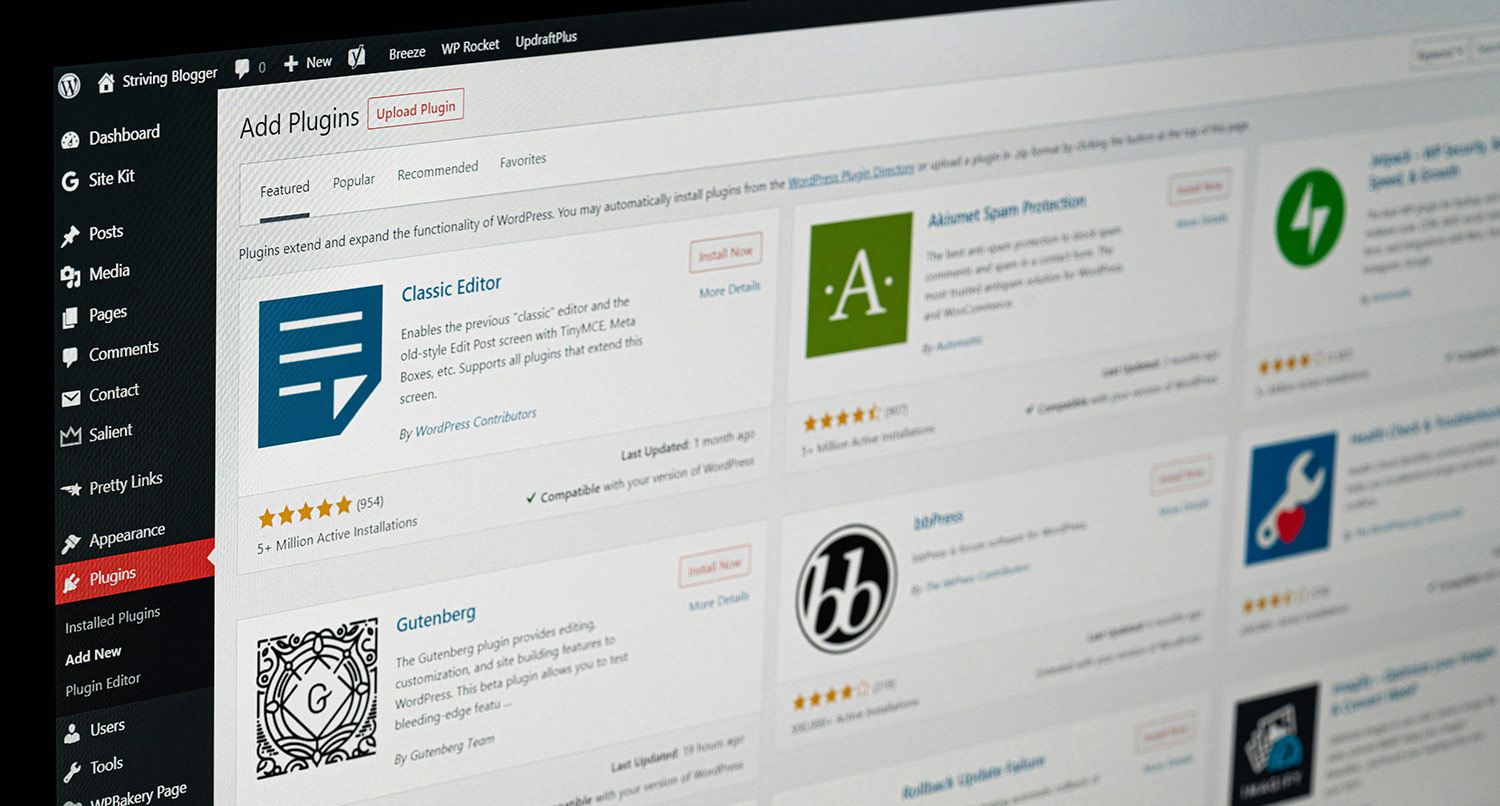





Leave a Reply