Crosswinds Blocks 1.1 is now available for download and updating!
This release adds more blocks and more functionality to your website, from making it easier for people to search for specific content types to being able to display search results by post types and much more.
So let’s dive into what you can expect from the newest release of the plugin!
Search Filters and Search Post Type Results
One of the cooler sets of new blocks has to do with searches and search results.
To start off, there’s now a Post Types Search Results block which allows you to create a search results post template for a specific post type. You can add this block to your Search Results template and add an inner Single Post Type Search Results block, which allows you to define what post type the query inside will show up for when searched.
So if you add &post_type=post to the end of the search query URL and you have a single search results block for post, the query inside of that block as well as the post template structure will display in the search results in addition to the results being only blog posts.
This is really handy if you want to customize how search results look based on post type. So for example, for your blog posts you might want to have the date and categories, but for pages maybe you don’t want any of that. And maybe for projects, you just want to show project categories.
This block will pair nicely with the new Search Results Filters blocks. These blocks essentially duplicate the Project Search Filters blocks that already exist and extend them to all post types.
To get started, you will need to first add in the Search Filters block. From here, select which post type these filters will look for. Next, you’ll need to add in the Search Filters Button block inside of the main block. You can then add in taxonomy filters (make sure they are the ones used for your selected post type), and then you can also add in a Search Field block so a user can search by terms.
These blocks will allow you to quickly add more power for searching your website and displaying awesome search results.
New Blocks
There are also a number of other new blocks that you can use with the Crosswinds Blocks.
First, you can now display the social icons for authors using the Author Social Icons Block. Here you can choose from a list of various social media icons as well as an email link and website link to display in an author’s bio section. Those logos and links will show up there as long as the author has them added to their website profile.
Next, there’s also a comments number block that you can use both in the single template as well as in the Post Template Block. You can choose to show just the number or add text behind the number if you want.
And finally, there’s now basic support for ACF fields with the ACF Fields Block. At the moment, the block will just show the value for your chosen field or it will show an image if it’s an image field. You will need to add the field name (the one with the underscores) manually in the block settings.
New Tools
One gap in the post title block is the lack of a paragraph option for how it’s displayed. You can choose from heading one down to six, but there’s no way to make it a paragraph like you can with the site title.
But Crosswinds Blocks 1.1 fixes that, giving you the option to make a post title (mainly when used in the query loop) a paragraph.
This will be best used when using the Query Loop Block to just list the titles of posts and other content when using a heading really wouldn’t make sense. It’s just another tool you now have in your tool box.
Post Types for Related Posts Block
Finally, the Related Posts Block got a little bit more powerful as it’s now able to be used for post types other than blog posts. Simply add it to the single template for the post types you want and then choose the taxonomy that it will use to look for related posts. It’s that easy!
What’s Next?
So that’s all for what’s coming in Crosswinds Blocks v1.1. If you’ve downloaded the plugin from either the Crosswinds Framework website or the WordPress.org plugin directory, you’ll be able to update the plugin right from your dashboard.
From here, my main focus will be on creating an onboarding process for the Crosswinds Framework themes to make the experience of creating an entire website with the Framework much quicker and easier for everyone as well as updating the settings screen for the plugin to match the upcoming admin experience in WordPress.
But at the same time I would love to hear from you about what you would like to see in version 1.2 or future versions of the Crosswinds Blocks plugin. Let me know by filling out the feature request form.

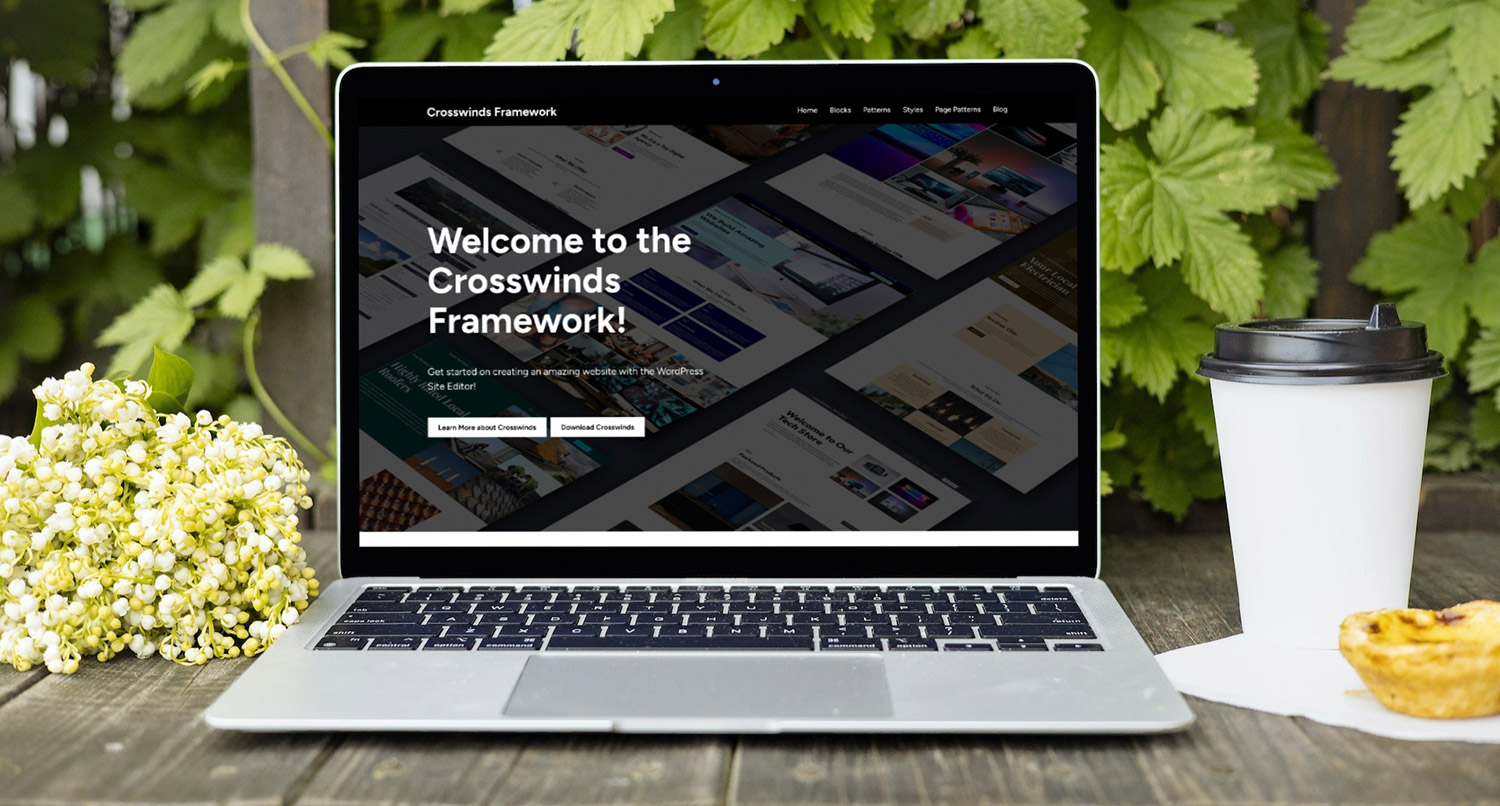
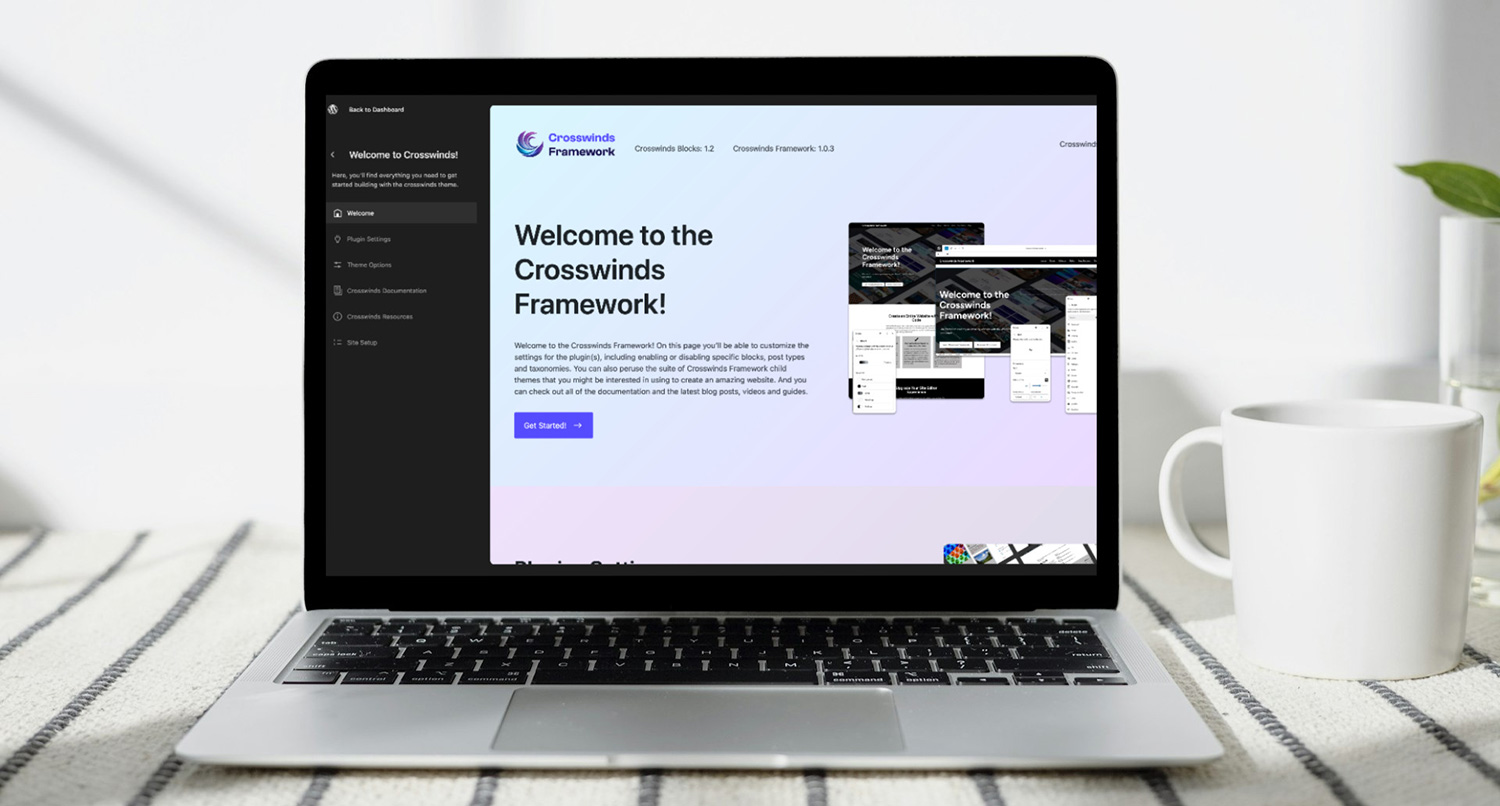




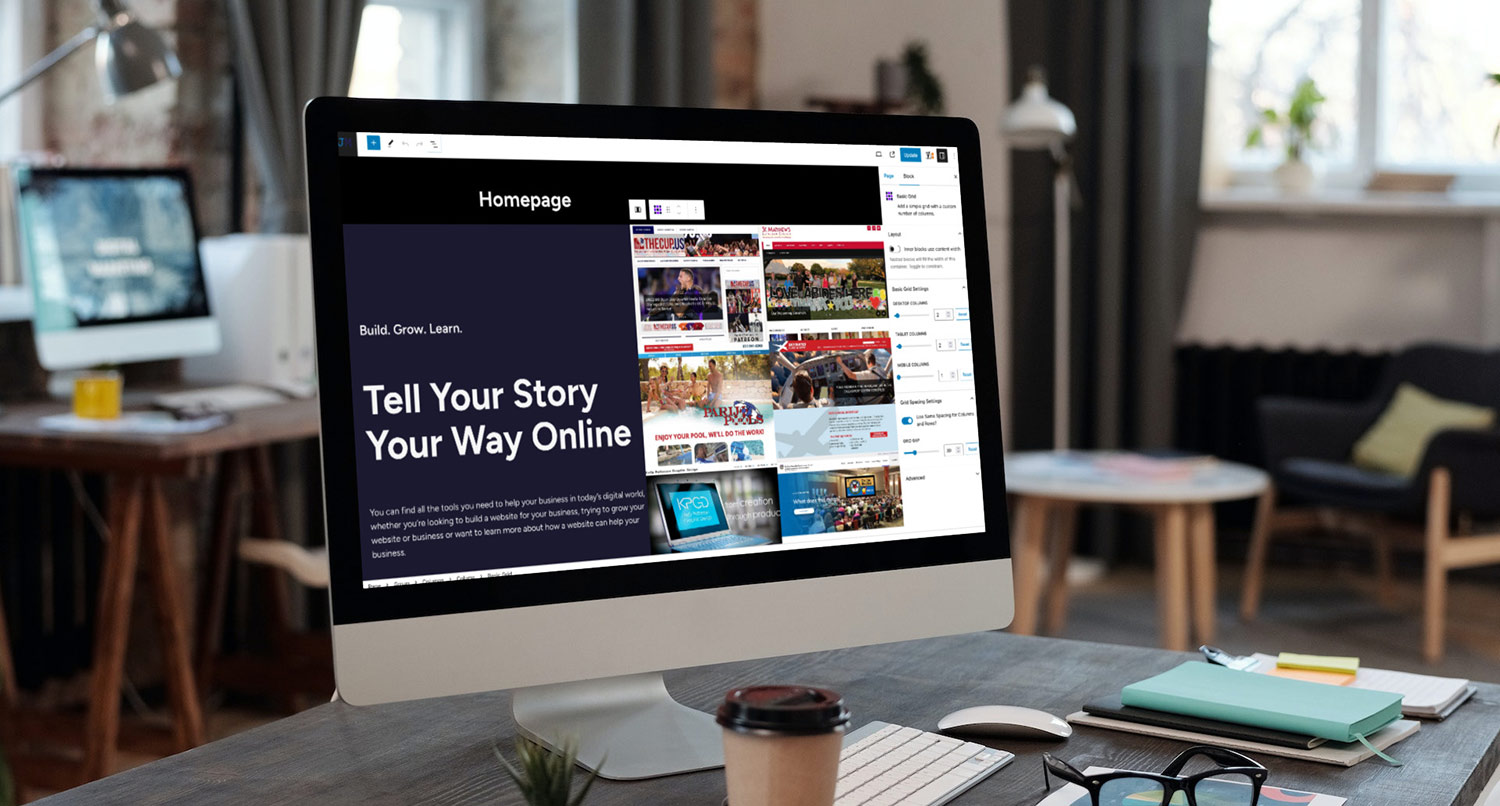
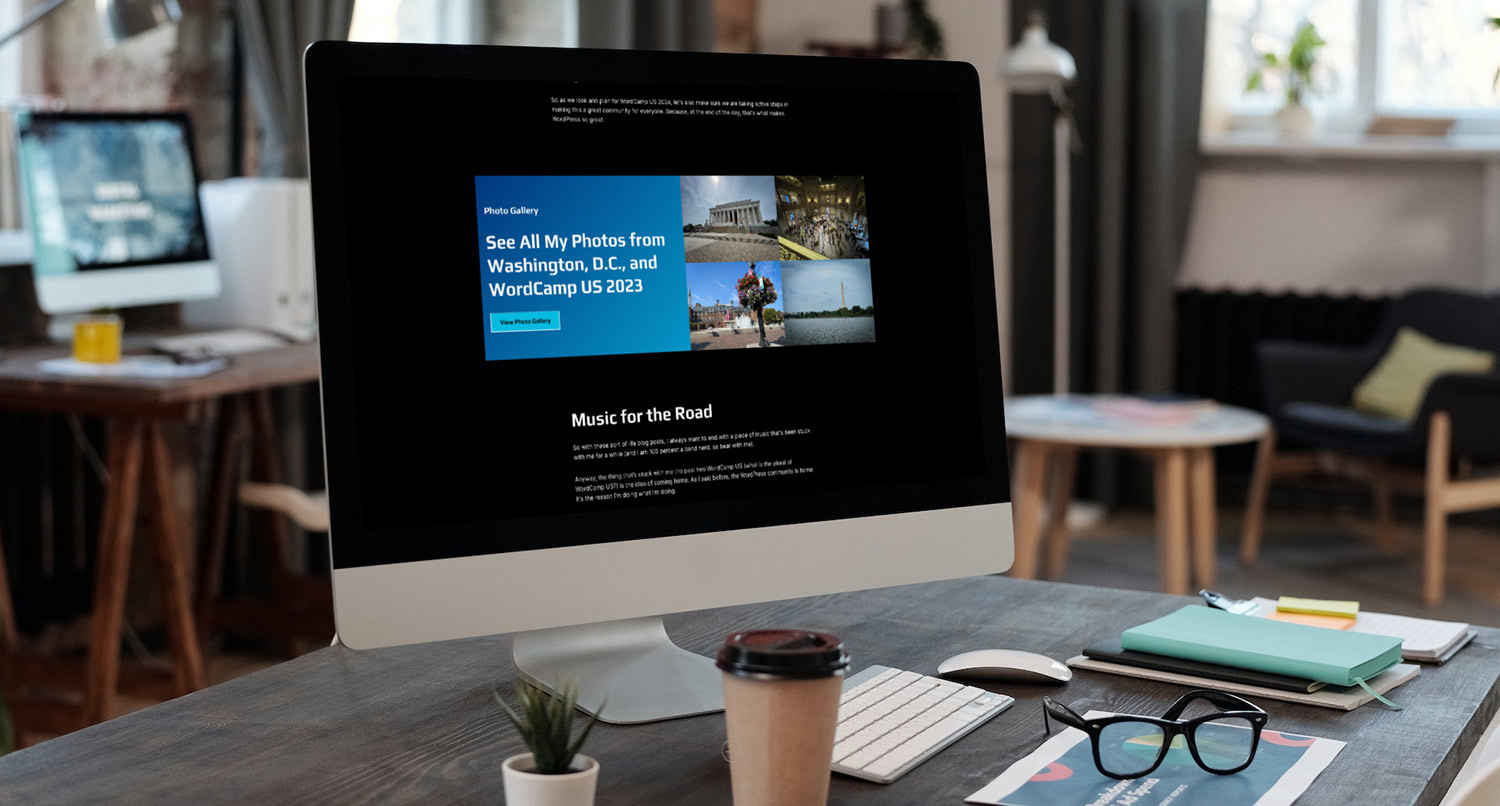
Crosswinds Framework is Now Available for Purchase and Download